The audio mixer manager is a central part of the multimedia architecture of Windows operational systems. The system supplies a framework whereby the sound of audio-capable devices can be routed to audio destination devices for reception. Conversions between digital and analogical sound may be performed, as well as control of sound processing outside the system. The platform offers audio device management procedures, a standard end-user mixer application and a mixer application programming interface for developers.
A Windows system may contain one or several mixers or even none at all. Every mixer device contains a number of audio lines. These lines may be either destinations or sources. Each audio line has a number of controls which expose current settings and allow user interaction with the parameters of the audio system.
The Windows mixer offers a standard approach to audio routing and user control of audio line settings. The current install procedures of Windows operational systems will place the menu selection for the Volume Control application under the Entertainment or Multimedia section of the start menu. Optionally the application can also be activated from the task bar. In case other methods to start the application fail, the user may always try and directly run the sndvol32 program.
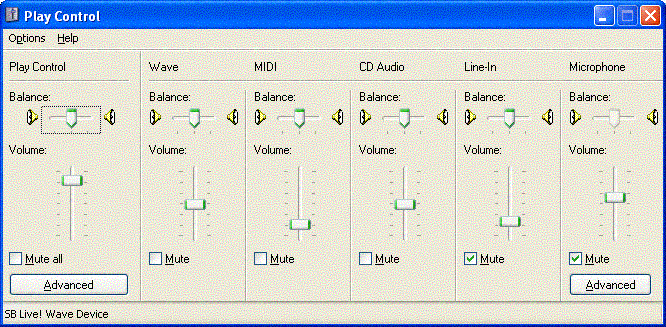
Unfortunately, the mixer application is one of the more convoluted parts of current operational systems. Even experienced users and administrators may fail to grasp how the resource functions. Here are a few guidelines which may help in learning to use the standard application. The illustrations are related to a SB Live! mixer on a Windows XP system.
It should be noted that the Volume Control application does not offer immediate access to the whole mixer system. The view presented to the user after starting the application, represents a pre-defined and very limited user interface to the mixer resources. In this case, the application displays a selection of the source lines for the play-back control destination of the SB Live! mixer of the relevant system. In order to control selection of the actual mixer and of the destination, as well as the sources to be displayed the user has to undertake the process of configuring what the application misleadingly labels as 'optional properties'.
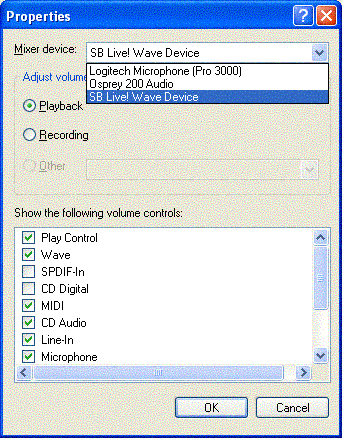
The volume control Properties are presented in a dialog, where the user may select mixer device and define if the Playback, Recording or any Other optional destination line should be controlled. Moreover, the user may define which of the source lines should be made accessible. Every destination may be attached to a number of connected source lines: microphones, CD players, synthesizers, mixed input, modems etc. Note that these selections only affect the appearance of the user interface. Visibility has nothing to do with any mixer operations, e.g. muting of the lines.
A mixer device has always one or more destination lines. Most usually there are at least two: one for sound input and the other for output. Video capturing devices form an exception. They often expose a single audio destination to allow user control of the recorded audio volume. This is the case with the Osprey 200 card which is equipped with audio input for optimal capturation quality. Audio playback needs must be serviced by another card, such as the SoundBlaster equipment on the example workstation
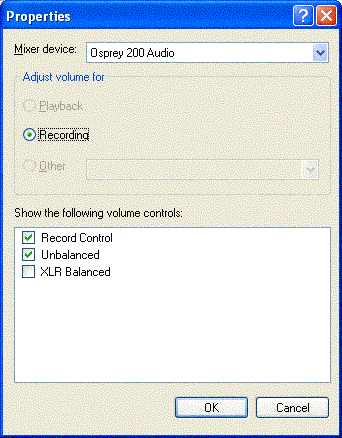
The Record Control section of the Volume Control application brakes one of the Windows programming style conventions by utilizing check boxes for selection of the active input device. A check box is a user interface element which lets the user switch the state of the particular feature between an on and an off condition, while radio button groups and combo boxes are meant to be used for selection between a limited number of fixed alternatives.
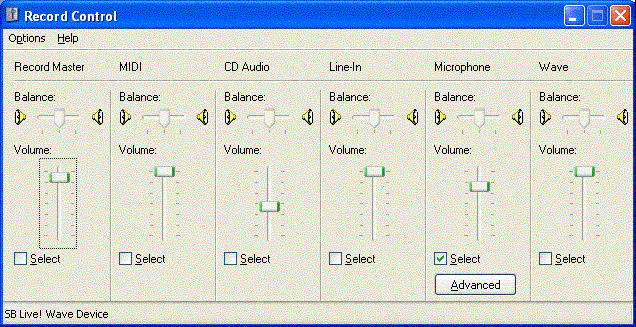
The advanced aspects of the mixer device may be activated from dedicated buttons which must be activated through a toggling menu command. That is, the user must have advanced knowledge of the application to be able to operate the mixer's advanced features. It is unfortunate, that some of the advanced features may still remain hidden from those end-users, who only rely on the system supplied mixer application. This is the case with the Front Rear Balance control of the SoundBlaster Live! example, which remains hidden in the Advanced controls dialog.
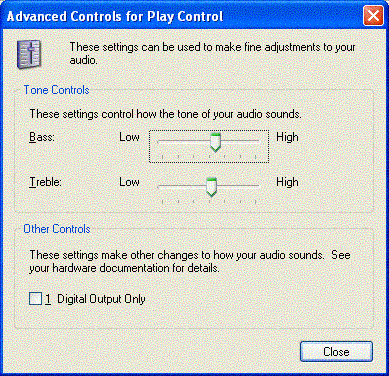
Many audio enabled applications - for instance the manager application of Microsoft's own product NetMeeting (ver. 3.01) - don't take into account the possibility of multiple mixer devices. To take full control of audio routing the user must also access the Sound and Audio Devices (former Multimedia) applet in the control panel. Here the 'Default Recording Device' and 'Default Playback Device' drop-down combos switch default audio input and output between available audio devices. This makes things even more complex when some aspects of the routing control system reside outside the mixer manager. These options may sometimes also be controlled directly in sound-enabled applications, but the multimedia applet may filter this ability by allowing only the 'Preferred' or 'Default' devices to be chosen. This selection affects many video conference and streaming applications.
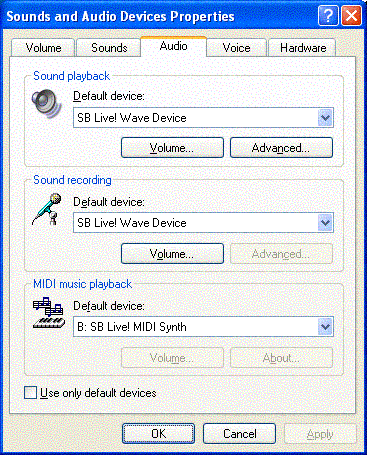
The user may also be confused by the fact that audio mixers are shared system resources just as the clipboard. Changing settings of a mixer device in one application will affect settings in any other application utilizing the same resource. Settings will also persist from one session to another. The same configuration will apply after restarting the workstation, but unfortunately this is not the case if another user has meanwhile logged in and changed settings to suit his needs. This means that in order to guarantee a particular configuration the user must take special steps in order to secure that the mixer is in a known state.
Sound board manufacturers often supply their own version of the mixer console which replaces the operational system mixer. These tend to imitate real word mixers, in order to produce a 'professional' look and feel. This may even add to the confusion. The factory made application may expose the full potential of the mixer in an optimal way, but other aspects of the audio system remain hidden. Manufacturer-specific console may actually present an extra difficulty as usability is diminished by special design. In such a situation the Windows mixer may be easier to operate than the dedicated - but mixer specific - application.
Some of the problems described above are resolved in the Mixer Browser utility developed by the author. The application opens up the mixer system in a concise tree view, which is designed to facilitate analysis and detailed study of the full mixer system. All the lines may be quickly examined, as well as their controls. The utility also includes a simple facility, which enables the user to save and restore configurations, without need to try out the state of the mixer equipment before each work session.
Although the mixer is a system resource, the Volume Control application is currently viewed as part of the entertainment resources of Windows workstations. Sound schemes and effects signaling question, information or warning messages may easily be evaluated as belonging to the unnecessary bells and whistles of a computer. However, as video conferencing, audio based command interfaces and voice recognition grow in importance this approach will have to change. Configuration of computer sound will become an essential part of the input/output system, just as the display settings are today.
— Philip Donner